Vanity is our recasting of the business card, overturning the notion of Tumblr as “just” a blogging platform. Made with creative professionals in mind, Vanity minimizes clutter through simple, intuitive organization, employing a customizable Profile landing page and full, infinitely-scrolling panels for your Blog, Instagram, Flickr, and Twitter feeds. Vanity, simply put, redefines the notion of “web presence.”
Documentation:
Customizable Landing Page
Since Vanity’s designed to function like a complete website instead of “just” a blog, its landing page can be customized in a variety of ways. By default, you’ll see a smaller, business card-like profile, encouraging visitors to click for more information.
Enabling the “Expanded Profile First” option will present that information the second that they reach your page.
Additionally, Vanity’s landing page can be configured to display the Blog panel first (by selecting the “Set Blog as First Page” option), giving a more traditional feel.
Flickr Panel/Feed
Vanity utilizes a separate panel for it’s infinitely-scrolling Flickr feed, accessed by clicking the Flickr icon in the bottom-bar menu. This organization, again, sets Vanity apart: instead of being crammed into a sidebar, we’ve given your image feeds completely dedicated panel-views.
To set up Vanity’s Flickr feed, simply input your Flickr User ID (retrievable here) in the corresponding field in the Customization Options.
You can also choose to pull in a specific album or set, as opposed to your entire Flickr feed. Thus, if you have an album on Flickr that’s specifically for your portfolio, you can import that and only that (and not pictures of your breakfast too). To retrieve a specific Set or album ID, go to the Set in question, and in the URL there’ll be a string of numbers after the word set. Copy that series and paste it into the “Flickr Photoset ID” field in the customization options. BOOM: done.
Instagram Panel/Feed
Vanity’s Instagram panel is structurally similar to that of its Flickr panel. Simply input your Instagram access token and its panel will auto-populate with a full, infinitely-scrolling feed of your images.
Retrieving your Instagram access token is easier than ever. Go here, login, and you’ll be given your access token. Throw it into the corresponding field in the customization options and you’re all set! You can also disable the dedicated panel-feed by unchecking “Display Instagram Feed” in the Customization Options, instead just displaying the standard social media icon in the Profile view.
Twitter Panel/Feed
Like the image feeds, Vanity dedicates an infinitely-scrolling panel-feed to your Twitter, accessed via the bottom-bar menu. This is easily set up by inputting your Twitter username in the Customization Options, and making sure “Display Twitter Feed” is checked. Additionally, make sure to link your Twitter account to your blog in the Blog Settings menu.
Bottom-Bar Menu
Vanity’s cleanly-tiled menu bar bolsters its “full website” feel, and serves as its main navigational hub. Clickable links to the Profile (Home), Likes, Blog, Twitter, Flickr, and Insagram feeds are all displayed (if so configured), as well as a pop-up page menu and Ask and Submit buttons.
Customizable Colors
Vanity’s Background and Highlight colors are customizable.
Custom Avatar and Background Images
Uploadable in the Customization Options, Vanity supports custom Avatar (optimal size = 250×250px) and Background (any size) images.
Facebook or Disqus Comments
Vanity allows you to enable Disqus and/or Facebook as your blog’s commenting system. The Facebook process looks a little overwhelming, but it’s quite simple.
First, head to the Facebook Developer site, sign up and click on Set Up New App.
Input any name you’d like for your hypothetical app (you’re not actually making one, don’t worry), agree to the ToS and click Create. You’re almost done!
Input your Contact Email (in Basic Info) as well as your blog’s URL into the “Site URL” box (in the Website tab) and save your changes. Copy the App ID located just below your app’s name and you’re all set. Now head back to your blog and input your App ID into the “Facebook App ID” field in the customization sidebar.
Disqus commenting is the same as it ever was. Grab your website shortname, found in the General Settings of your Disqus dashboard, and copy it into the appropriate sidebar field.
Social Media
Vanity’s easily-setup social media links are displayed in the expanded profile, and include: Dribbble, Facebook, Flickr*, Foursquare, Github, Google+, LastFM, LinkedIN, Pinterest, Rdio, Skype, Svpply, Vimeo, and YouTube. [Vanity features both the dedicated Flickr feed mentioned above and a standard, clickable icon in the extended profile.]
Additional Pages
Vanity supports additional pages, displaying links to them in the bottom menu/nav bar.
Premium Support
Each one of our themes comes fully backed by our dedicated support team. We’re good people, with real faces, and we like what we do. We’ve also created a help centre, so you can get help at any hour of the day. Send us an email or tweet, and we’ll respond as soon as we can (PST).
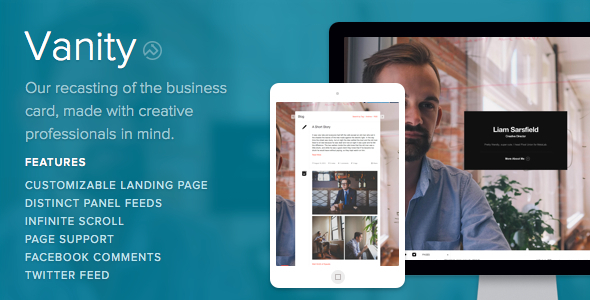
0 التعليقات:
إرسال تعليق