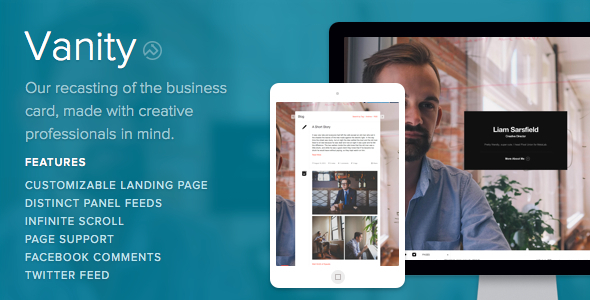Readymade is the most powerful theme for artists and curators on Tumblr. Co-produced with prestigious New York PR company, FITZ & CO, Readymade fulfills the unique needs of Tumblr’s artistic community. It’s totally customizable, and built complete with a slideshow, multiple layouts, and a portfolio view.
Overview:
- Set up a portfolio in minutes with Readymade’s featured grid view.
- Easily sort posts into collections by tagging them and grouping them in the navigation menu.
- Set up a fully featured (including text, link, image) slideshow in the header.
- Upload your own logo, use our prebuilt stylized logo, or display plain text in the header.
- Customize your layout— choose from sidebar or top navigation.
- Introduce yourself with Readymade’s subtle profile overlay, which can include as much (social media links, Instagram & Twitter feeds, posts you’ve liked), or little (just a text bio) as you’d like.
Documentation:
Featured Grid View
Readymade’s Featured Grid is perfect for your blog’s newest or most important images. Simply check the “Featured Posts” box in the customization options to turn it on, and tag any posts you like with “featured” to have them appear as a collection of clickable thumbnails on a “Featured” page. A link to this page will appear in the navigational menu, and you can also change the name of this menu in the “Featured Menu Name” field in the customization options. NOTE: while Readymade handles all post types, only photos and photoset posts can be displayed on the featured page.
Header & Header Slideshow
Readymade’s optional slideshow is the most direct way to spotlight important content. The slideshow is setup simply by uploading slides (images) into the “Slide” fields in the theme customization options. You can upload up to 3, and provide additional (optional) information on each, including a Title, Description/Info, and a Link. These details are input, as you’d expect, in the “Slide Title,” “Slide Info,” and “Slide Link” fields in the customization options. The optimal slide image size is about 1440×400 pixels. Each slide’s maximum height is 400 pixels. After uploading your slides, simply check the “Show Slideshow” box in the customization options.
You can also upload a custom header image (ideally around 1440×400—same rules as the slideshow), if you don’t want to use the slideshow.
NOTE: enabling the slideshow will override any uploaded header image.
Logo & Title Options
The header, whether slideshow or single image, features a clickable title/logo which can be aligned to four positions using the “Center Logo” dropdown in the theme customization options. These alignment options include vertically centered; horizontally centered; both; or none, which aligns the logo against the left side of the header.
Additionally, there are four main logo design options, two of which can be color-inverted:
- our graphic logo which loads your blog’s title in a bold bichrome box (default);
- plain text (as it sounds);
- a custom, graphic logo of your choosing. For this option, simply upload your desired logo (ideally no bigger than 200×200 pixels) in the “Logo” field in the customization options.
- and lastly, of course, you can choose to not display a logo/title, by selecting “Hide Blog Title” in the customization options.
Both the graphic and plain text logos (not a custom image, though) can be color-inverted by checking the “Invert Title Color” option.
Navigation Menu Options
Readymade’s Navigation menu/bar can be aligned horizontally beneath the header (default) or vertically as a left-justified sidebar. Simply select “Header” or “Sidebar” in the Navigation Position Dropdown in the theme Customization Options.
Galleries Dropdown
The crux of any art blog is its organization. Readymade does this by employing our gallery dropdown, which uses your posts’ tags to group your posts together. Simply check the “Galleries Dropdown” option and enter the tags with which you’d like to group posts into the “Galleries” field in the customization options.
For example, say you wanted to create collections of posts with painted art, and posts with bacon. Simply tag your painting posts with “Painting” and your bacon with “Bacon.” Then, head to the customization options and enter “Painting, Bacon” into the “Galleries” field. Save your work, and you’ll have two crisp new collections in your “Galleries” menu when you refresh the page. You also can re-name this menu to anything you’d like in the “Galleries Menu Name” field in the customization options.
Scrolling Options
Readymade offers either Pagination (default) or Click-to-Load infinite scroll (no “full” or auto-loading infinite scroll).
Responsive Layout
Readymade is one of our most responsive themes to date. It’s layout will resize and adjust to virtually any size browser, and looks fantastic on iPads and other tablets.
Hideable Metadata
If you want a truly minimal feed, Readymade’s post metadata can be hidden (save for a small permalink icon) in the customization options. Simply check the “Hide Post Meta” box in the the customization options.
Profile Overlay
Readymade’s profile contains your blog’s Title, Description, social media links, and Twitter and Instagram feeds. It can be toggled off if so desired.
Photo Shadows
By default, Readymade displays a sizeable drop shadow around photos and photosets, giving your blog’s image posts a sort of “hanging in a gallery” look. These can be toggled off for a flatter feed.
Twitter
Readymade’s Twitter feed is located in the profile overlay and shows your two most recent tweets, along with a follow button. To enable Twitter functions on your blog, head to the gear icon above your dashboard, and select the name of your blog on the left. In these blog options, you should see a section for signing into Twitter: sign in, then head back to the customization screen and check the “Show tweets” box.
Instagram
Readymade’s Instagram feed is located in the profile overlay and shows your five most recent photos. To enable Instagram functions on your blog, go here and follow the instructions to obtain your Instagram Access Token. Copy it and then paste it into the identically-named field in the customization options.
Facebook Commenting
To setup Facebook commenting, simply input your Facebook Username and check the “Facebook Comments” box within the customization options.
Disqus Commenting
Readymade also supports Disqus commenting, setup by inputting your Disqus shortname into the corresponding field in the customization options.
Social Media
Readymade’s Profile overlay contains links to Bandcamp, Behance, Delicious, DeviantArt, Digg, Dribbble, Etsy, Facebook, Flickr, Foursquare, Github, Google+, Instagram, LastFM, LinkedIn, MySpace, Pinboard, Pinterest, Rdio, Skype, Soundcloud, Spotify, Steam, Stumbleupon, Svpply, Twitter, Vimeo, and YouTube. Simply input your URL into the corresponding fields in the customization options.
Site Tracking
Readymade supports the use of Google Analytics for site tracking, using your GA Property ID.
Premium Support
Each one of our themes comes fully backed by our dedicated support team—all of us. We’re good people, with real faces, and we like what we do. We’ve also created a help centre, so you can get help at any hour of the day. Send us an email or tweet, and we’ll respond as soon as we can (PST).